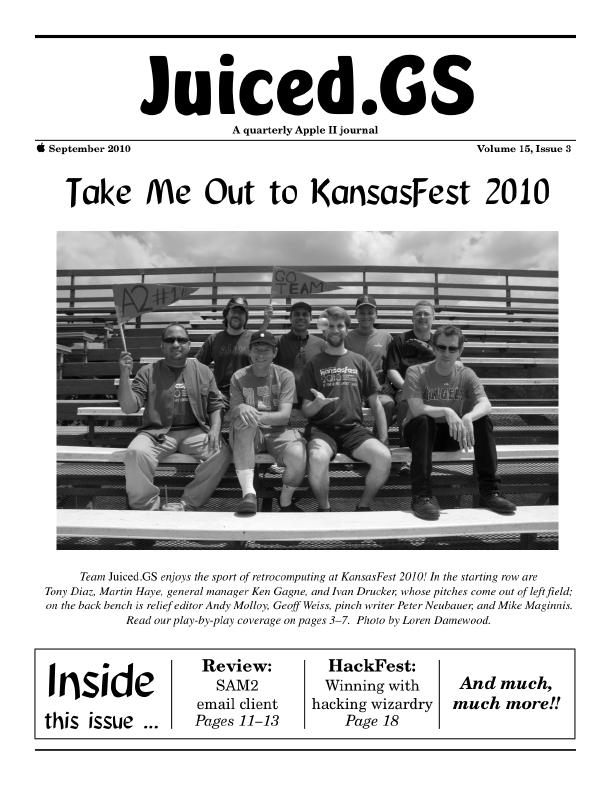
As announced earlier today, Juiced.GS Volume 15, Issue 3 (September 2010) has now shipped to all domestic and international subscribers and is available to all new subscribers as well.
As per Juiced.GS tradition, the cover story for our third issue of the year is KansasFest, the annual Apple II convention held in Kansas City, Missouri. Ken Gagne and Mike Maginnis provide a play-by-play report of the sessions and events from this perennial event. If you weren’t able to attend, our coverage should give you an idea of the value this conference offers Apple II users.
At this year’s KansasFest, Martin Haye won the programming contest. In this issue, he provides a brief look at how he crafted the winning entry, while HackFest judge Ivan Drucker gives official insight into what earned this submission first place.
Juiced.GS‘s five-part series on methods to transfer files from an Apple II to a more modern computer continues this issue as Tony Diaz and Ivan offer a thorough tutorial for setting up AppleShare networks. If you don’t know or can’t remember the difference between AppleTalk, LocalTalk, EtherTalk, and Netatalk, this article serves as a useful reference.
We also have reviews of Ewen Wannop’s SAM2 email client for the IIGS and Jason Scott’s Get Lamp text adventure documentary. Are these products worth your time or money? Read our critics’ recommendations.
The My Home Page editorial, the DumplinGS news roundup, and the back-page column round out this issue.
To find links to the online resources referenced in and related to this issue, please visit the issue links page. This issue is also indexed in our exhaustive online database and is catalogued on its own page.


 Before and after publishing our first
Before and after publishing our first